To play any PS2 game on PC or laptop, you need to install an emulator that helps you use a PC controller or Gamepad. PCSX2 is the most popular and best-rated emulator for PlayStation that works with various types of controllers. If you are confused or unclear how to set up a controller for PCSX2, you are at the right place.
Scroll down for our guide for PCSX2 controller configuration on your computer.

1. What is PCSX2?
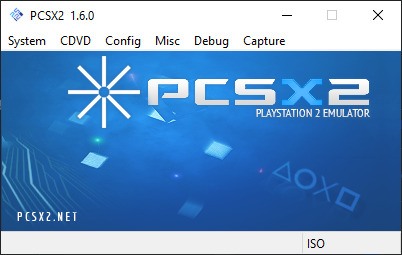
PCSX2 is an open-source PlayStation 2 emulator that works on Windows, Linux and macOS with a high level of compatibility and functionality. It's totally free, legit and works on nearly 98% of 2,689 tested PS2 games. Not only can it recreate the original gameplay experience on a PlayStation, PCSX2 also offers improvements to the traditional gaming practice, including customizing resolutions, anti-aliasing and texture filtering. For such reasons, it is very well-received in the gamer community.
2. How Would PCSX2 Work On My Computer?
According to its developers, PCSX2 is a highly hardware intensive program on your processor. In general, PCSX2 are more likely to work on modern mid-range to high-end hardware, and lower-end systems may result in incomplete performance. So it is possible that PCSX2 may not work on your system or work at turtle-slow rate. Refer to the developers' System Requirements below:
3. Minimum Requirements
Operating System | CPU | GPU | Memory |
- Windows 7,8,10,11 is applicable (32 or 64 bit) - Ubuntu 18.04/Debian or later, Arch Linux, or other distro (32 or 64 bit) | - Supports SSE2 - PassMark Single Thread Performance rating at least 1600 - Prepare two physical cores with hyperthreading for intel devices | - Direct3D10 support - OpenGL 3.x support - PassMark G3D Mark rating around 3000 (GeForce GTX 750) - 2 GB Video Memory | 4 GB RAM |
4. Recommended Requirements
Operating System | CPU | GPU | Memory |
- Windows 10 (64 bit) - Ubuntu 19.04/Debian or later, Arch Linux, or other distro (64 bit) | - Supports AVX2 - PassMark Single Thread Performance rating of at least 2100. - Prepare 4 physical cores (hyperthreading is not compulsory) | - Direct3D11 support - OpenGL 4.5 support - PassMark G3D Mark that rates approximately 6000 - 4 GB Video Memory | 8 GB RAM |
The minimum requirements are based on moderately complex games that will push PS2 hardware to its limit. However, there are still some 2D game titles that may run on CPUs rated around 1200. And even though CPU and GPU requirements are dependent on which games you play, make sure your device meets the minimum system requirements and recommended standards for smooth gaming experience.
5. Set Up Controller For PCSX2
Plug in your input device
The first step is to connect your input device of choice to the computer. With PCSX2, you will be able to choose from a number of input devices, including LilyPad, Pokopom or SSSPSX Pad. LilyPad supports a wide array including keyboard, mouse, Xbox 360, and 3rd party controllers for button inputs. Pokopom only works for controller input or guitar-style controllers, but still a good choice to utilize features such as rumble and pressure sensitive input.
Download and install PCSX2
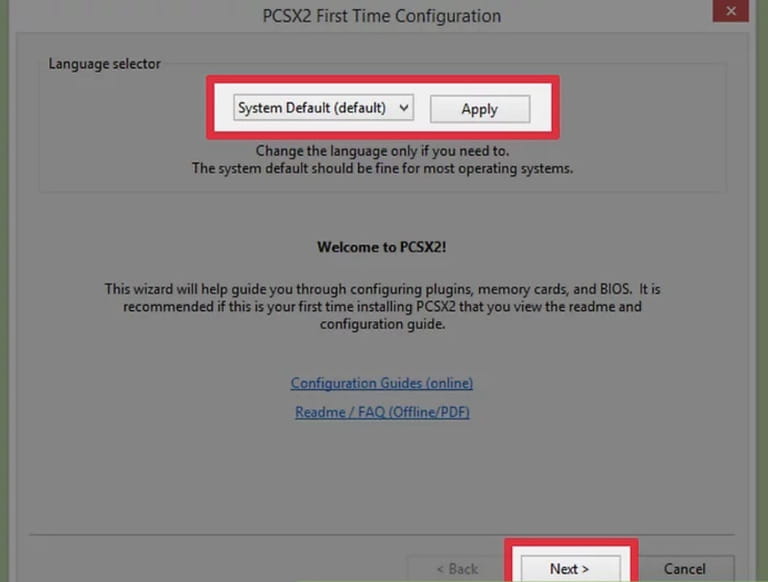
Visithttps://pcsx2.net/download.html and pick the installer that matches your platform. Once installation gets done, you will be greeted with initial setup window:
Your system language will be chosen as default language for PCSX2, yet you can apply change for your preference. Press "Next" and head to plugin configuration.
Configure controller
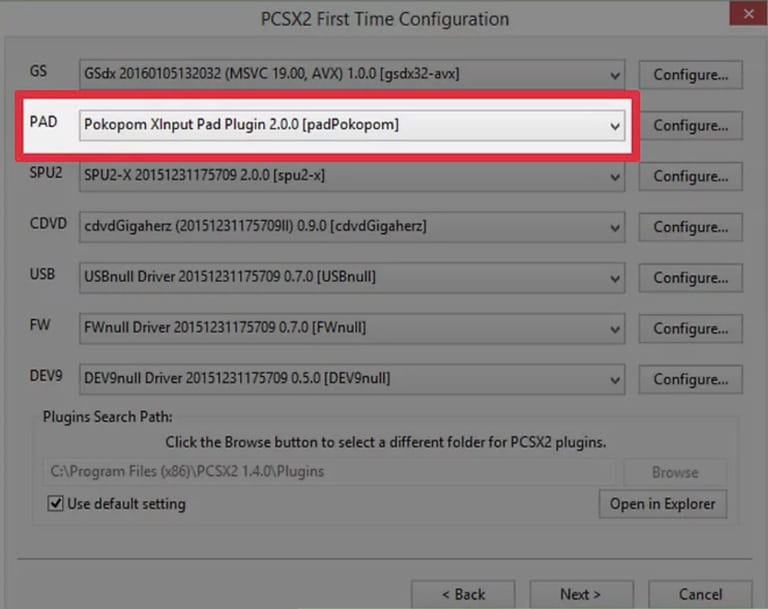
If you have installed PCSX2 before, just launch the PCSX2 app and choose the "Config" tab on the window. Select "Controller(PAD)", then "Plugin Settings'' to check out available devices detected by the app and start mapping your controller buttons.

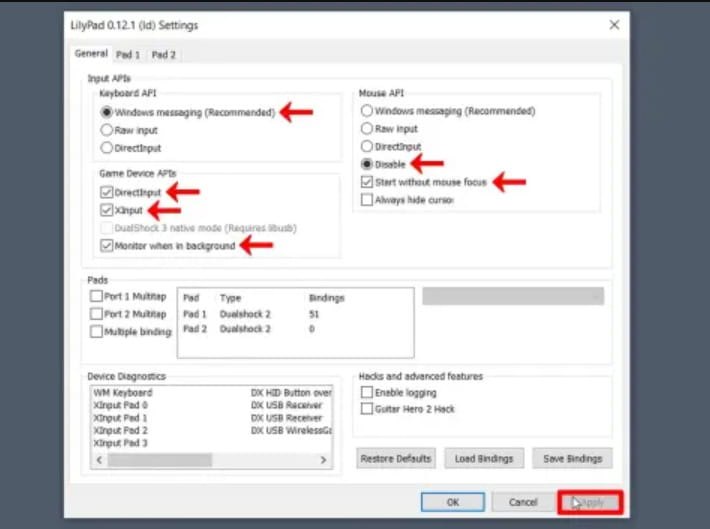
Different input devices may have varying setup options, yet there are two ways for you to set up a PC game controller on PCSX2. We will demonstrate an example with LilyPad. For General settings, apply the following options and click the OK button. Then navigate to the "Pad 1" tab to configure the first device. Now you have two configuring options.
- Method 1: Apply Quick Setup
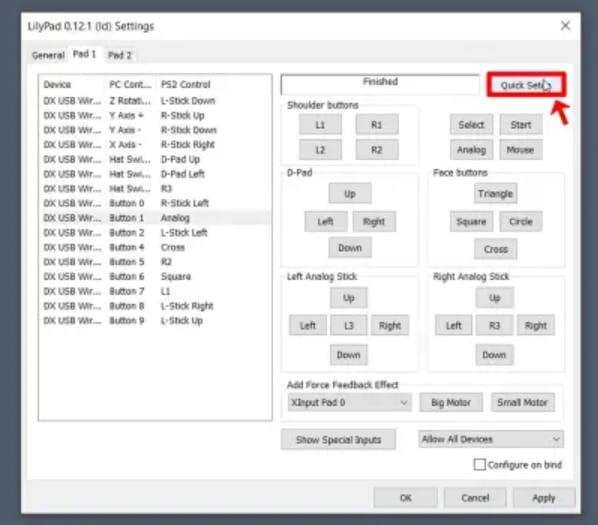
In this method, simply click on the Quick Setup button and press all buttons on your gamepad. As you have all the settings applied, just click OK. Get the two-step process done, then you won't need to do anything else but boot the PS2 ISO file on PCSX2 and enjoy your game.
- Method 2: Manual Setup
In case the shortcut method fails to interest you, you can customize all gamepad button controls for your preference with the second method. In this way, you can set up each and every PC Game Controller on PCSX2 by selecting one by one. Once you finish, click the "Apply" and "OK" button, and start experiencing your customized game control.
With PCSX2, you are allowed to set up one or two controllers, up to your choice. If you wish to map multiple controllers, open Pad 2 settings and let your gaming partner set up their own controller interactions. After mapping is done, click "OK" to save all controller settings. You can always change button mapping and input devices later.
6. Can I play PCSX2 with Mouse and Keyboard?

PCSX2 supports both mouse, keyboards, or console controllers. Some users prefer console controllers, while others favor keyboard-and-mouse approach. In fact, if you don't have a console controller, the keyboard and mouse still work just fine. Just map your keyboard with keys you will use for gaming. Some games do not require mouse use, but still ensure that you assign mouse keys to input controls. You can even use two keyboards on PCSX2 to play with friends.
Fixing PCSX2 Controller Not Working Issue
While console controllers are still many people's favorite today, yet some may encounter issues with them on the PCSX2 emulator. Here are some approaches you can try to resolve the problem.
Approach #1. Uninstalling the Controller Driver (for Windows)
According to several Windows user reports, some managed to get PCSX2 controller working by uninstalling the controller driver following these steps:
- Open Device Manager
- Click Uninstall the controller driver
- Make sure the input device is disconnected
- Re-connect input device and wait for Windows to reinstall controller driver
- Reassure if your issue has been resolved
Approach #2. Change the Game Device APIs
Try changing the game device API as follow:
- Choose tab Config > Controllers > Plugin Settings > General > Game Device APIs
- Uncheck Xinput
- Check if DirectInput mode can configure your gamepad. If you use Xbox controllers, XInput mode is recommended instead of DInput mode.
- Begin to assign buttons to your controller.
Approach #3. Switch to a different Controller Plugin
As PCSX2 supports a number of different controller plugins, one may not work for your computer while others don't. If none of the above approaches works for you, consider another version of controller plugins, or simply changing the controller plugin. The steps include:
- Download a new plugin
- Unzip and move to the plugins folder, the location for your current plugins.
- Launch PCSX2 and go to Config > Plugins/BIOS Selecter
- Tick the SPU boxand your new plugin should appears there
Conclusion
If you miss the nostalgia of PlayStation games, PCSX2 is a good choice to play PS2 games from your PC. We hope that this article provides you with necessary information about PCSX2 and helps your controller setup process be less complicated.











